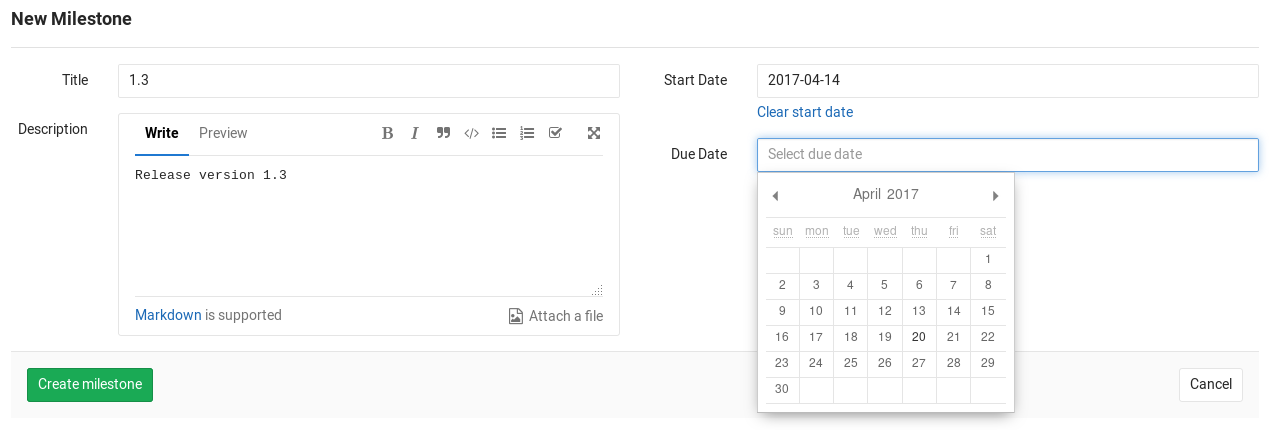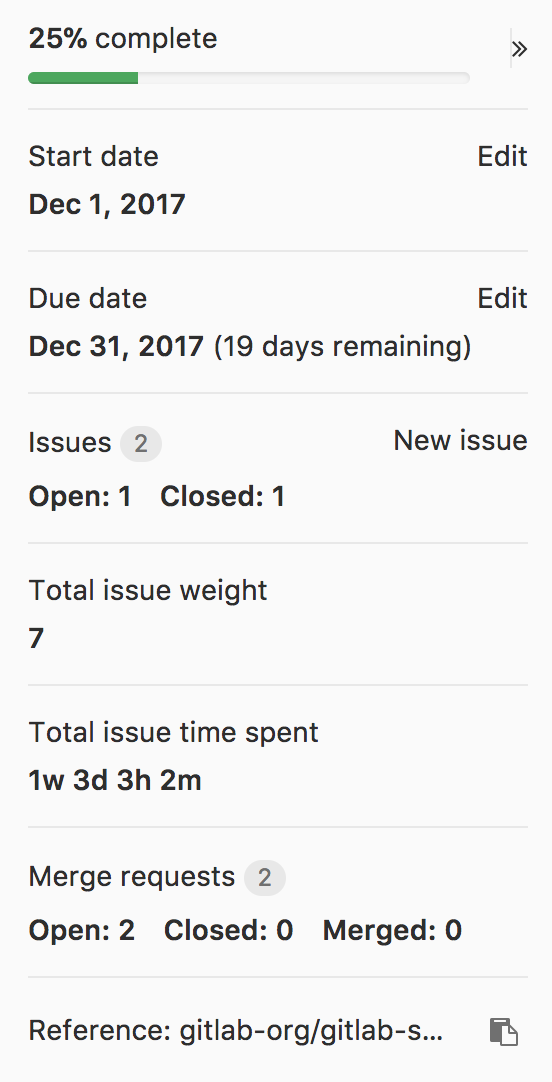Milestones
Milestones allow you to organize issues and merge requests into a cohesive group, optionally setting a due date. A common use is keeping track of an upcoming software version. Milestones can be created per-project or per-group.
Creating a project milestone
Note: You need Master permissions in order to create a milestone.
You can find the milestones page under your project's Issues ➔ Milestones. To create a new milestone, simply click the New milestone button when in the milestones page. A milestone can have a title, a description and start/due dates. Once you fill in all the details, hit the Create milestone button.
Creating a group milestone
Note: You need Master permissions in order to create a milestone.
You can create a milestone for a group that will be shared across group projects. On the group's Issues ➔ Milestones page, you will be able to see the state of that milestone and the issues/merge requests count that it shares across the group projects. To create a new milestone click the New milestone button. The form is the same as when creating a milestone for a specific project which you can find in the previous item.
In addition to that you will be able to filter issues or merge requests by group milestones in all projects that belongs to the milestone group.
Milestone promotion
Project milestones can be promoted to group milestones if its project belongs to a group. When a milestone is promoted all other milestones across the group projects with the same title will be merged into it, which means all milestone's children like issues, merge requests and boards will be moved into the new promoted milestone. The promote button can be found in the milestone view or milestones list.
Special milestone filters
In addition to the milestones that exist in the project or group, there are some special options available when filtering by milestone:
- No Milestone - only show issues or merge requests without a milestone.
- Upcoming - show issues or merge request that belong to the next open milestone with a due date, by project. (For example: if project A has milestone v1 due in three days, and project B has milestone v2 due in a week, then this will show issues or merge requests from milestone v1 in project A and milestone v2 in project B.)
- Started - show issues or merge requests from any milestone with a start date less than today. Note that this can return results from several milestones in the same project.
Milestone sidebar
The milestone sidebar shows percentage complete, start date and due date, issues, total issue weight, total issue time spent, and merge requests.
The percentage complete is calculated as: Closed and merged merge requests plus all closed issues divided by total merge requests and issues.
Quick actions
Quick actions are available for assigning and removing project and group milestones.